One of the guiding principles of NexT is to hide complex details and give you a simple but flexible config, so you can use it easily.
The values given in the document are often typical allowable values rather than default values. They may be different from those in NexT config file.
NexT Quick Start
Cache Support
NexT v6+ allows to cache content generation. Set the value enable to true in cache section in NexT config file as following:
# Allow to cache content generation. |
Minify Support
NexT allows to minify Hexo generation. Set the value minify to true in NexT config file as following:
# Remove unnecessary files after hexo generate. |
Choosing Scheme
Scheme is a feature supported by NexT, by using Scheme NexT gives you different views. And nearly all config can be used by those Schemes. Till now NexT supports 4 schemes, and they are:
Muse→ Default Scheme, this is the initial version of NexT. Uses black-white tone and mainly looks cleanly.Mist→ A tighter version of Muse with a tidy single-column view.Pisces→ Double-column Scheme, fresh like your neighbor's daughter.Gemini→ Looks like Pisces, but have distinct column blocks with shadow to appear more sensitive to view.
You can change Scheme by editing NexT config file, searching scheme keyword. You'll see 4 lines of scheme settings and can enable one of them by removing it's # and added # to previous.
#scheme: Muse |
Dark Mode
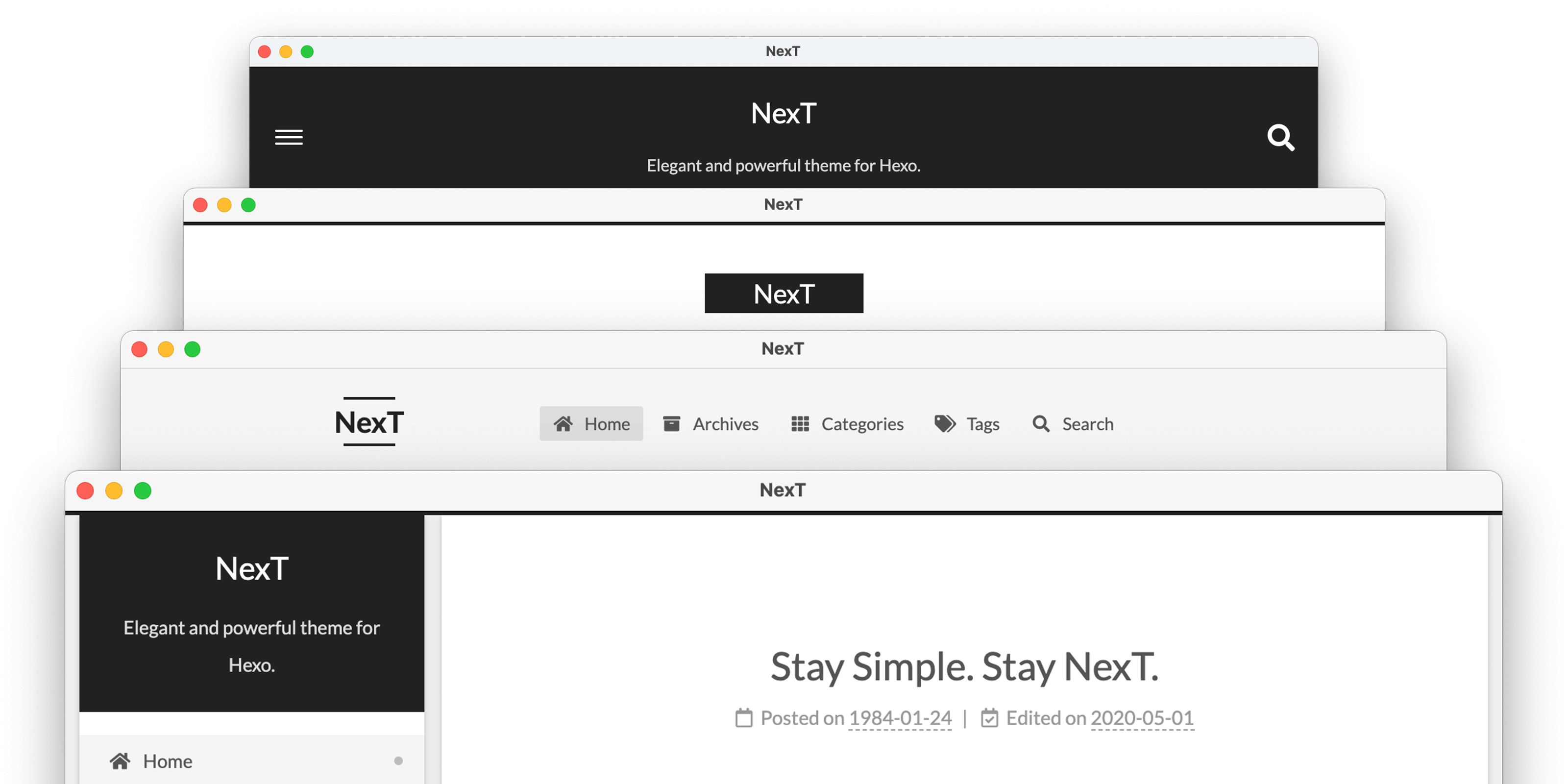
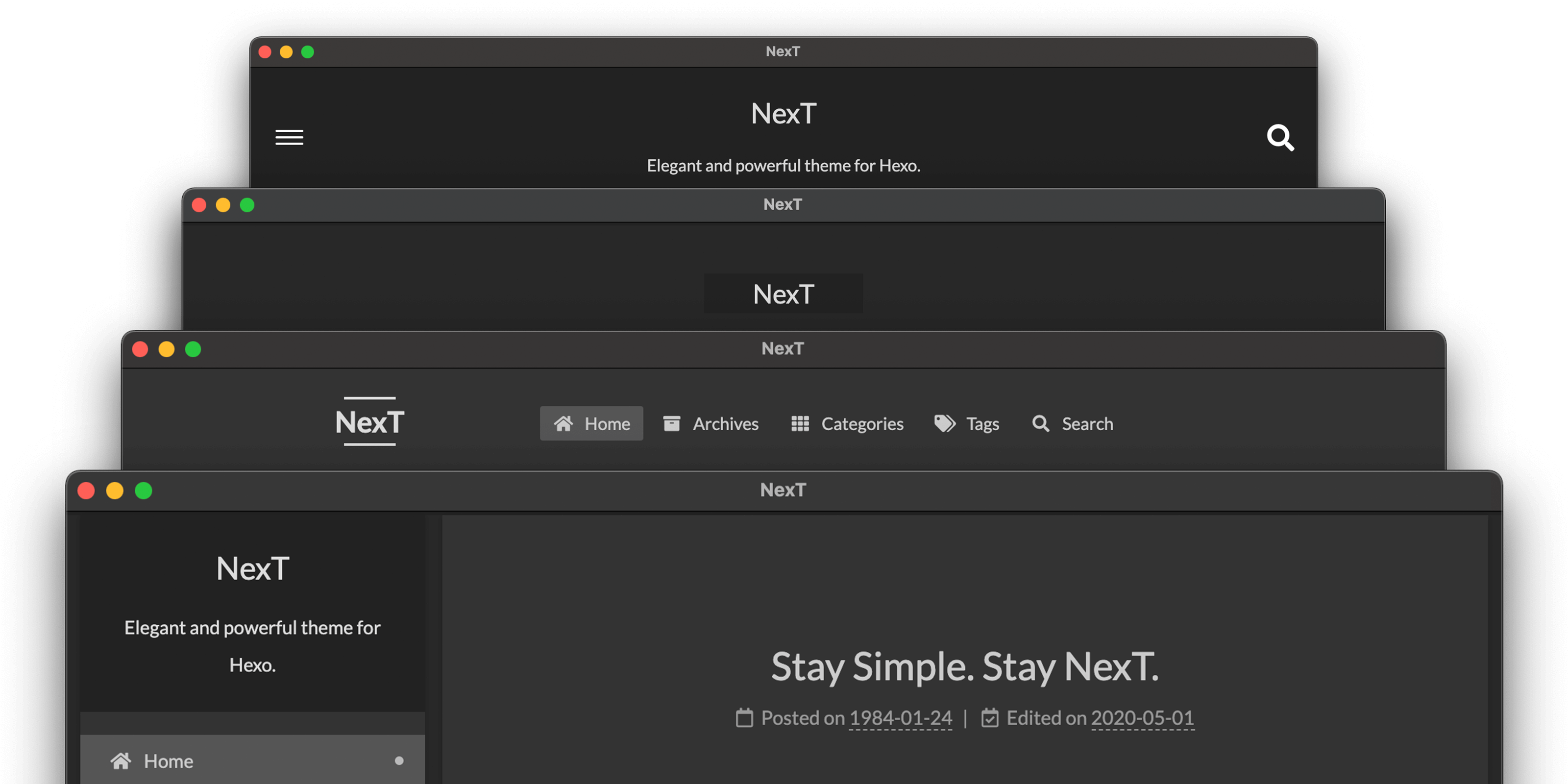
You can enable Dark Mode by setting darkmode to true in NexT config file.
darkmode: true |
The prefers-color-scheme CSS media feature is used to bring Dark Mode to all 4 schemes above, make sure your browser supports it.
Theme NexT automatically shows Dark Mode if the OS preferred theme is dark. It's supported by macOS Mojave, iOS 13 and Android 10 or later. Relevant docs:
How to use Dark Mode on your Mac
Use Dark Mode on your iPhone, iPad, or iPod touch
Dark theme | Android Developers
Configuring Favicon
By default the Hexo site use NexT favicons in hexo-site/themes/next/source/images/ directory with different size for different device. You can replace them with your own favicons.
For example, you can put your favicons in hexo-site/source/images/ directory. Then you need to rename them and change the settings in favicon section in NexT config file, otherwise icons from Next will rewrite your custom icons in Hexo.
You can also put custom favicons into hexo-site/source/ directory. In this way, you must remove /images prefix from paths.
To generate custom favicons, you can visit Favicon Generator.
favicon: |
Custom Logo Support
NexT supports the site logo personalization.
You can enable it by adding images's url to custom_logo in NexT config file.
custom_logo: /uploads/custom-logo.jpg |
Scheme Mist does not support custom logo setting.
Creative Commons
NexT supports the display of Creative Commons 4.0 International License in sidebar and post including by, by-nc, by-nc-nd, by-nc-sa, by-nd, by-sa and cc-zero. These licenses allow creators to communicate which rights they reserve, and which rights they waive for the benefit of recipients or other creators.
You can configure it by editing values in creative_commons section in NexT config file, for example:
creative_commons: |
You can set a language value if you prefer a translated version of CC license, e.g. deed.zh
CC licenses are available in 39 languages, you can find the specific and correct abbreviation you need on https://creativecommons.org
Open Graph
open_graph: |
Configuring Menu Items
Menu settings items have format Key: /link/ || icon which contains 3 values:
By default, all menu items are commented out to ensure that you can override them in the Alternate Theme Config.
To customize menu items, edit the following content in NexT config file:
menu: |
Except home and archives, all custom pages under menu section need to be created manually. See «Custom Page Support».
Besides, hexo-generator-sitemap plugin is required for sitemap support.
Dynamic sub-menu within hierarchy structure is also supported. Add your sub-menu items in menu section in NexT config file as following:
menu: |
A default page is required for each sub-menu item.
By default NexT shows the icons of menu items without badges.